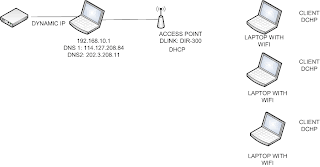To share internet at home to several clients are common at the moment, especially using windows Xp SP2. However, to share with default configuration that provide by WinXp is impossible because WinXp could not generate dynamic IP that will be used to the clients.
So that need third party software such as Antamedia.
If you're not hasting you can read tutorial that I provided and
click here to have that freely.
Otherwise you can follow this step to perform the connection (but a bit need networking knowledge).
Requirement:
1. GSM Modem with ISP.
2. Access Point
3. 1 client or more
4. 1 laptop with winxp as gateway and DHCP server
5.
Antamedia Software.Network Topology
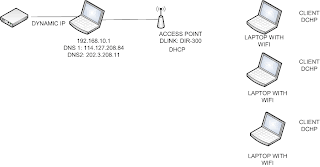
STEP 1. INTERNET SHARING FROM GSM MODEM
a. Make GSM conneting to ISP first
b. Go to Control Panel and Choose Network
c. Choose where wireless is standing connect to ISP (Active connection)
d. Right Click --> Property and Choose TAB Advanced.
e. Tick: Allow other network users to connect through this computers’s internet connection, and Tick: Allow other network users to control or disable the shared internet connection, as well.
f. Click Setting, and TICK all item inside the box except DHCP (67) and DHCP (68).
g. Click OK.
STEP 2. SETUP ETHERNET UTP TO ACCESS POINT
a. Setting the NIC Card as usually with IP = 192.168.10.1
b. Setting Preferred DNS Server with : 114.127.208.84 and Altenate DNS Server with: 202.3.208.11. This may be vary, depends on ISP.
c. Gateway : Leave it blank.
STEP 3. ANTAMEDIA CONFIGURATION
Antamedia is a freely software that can act like a DHCP server. Why we use that ?
In that network topology all clients need IP (Dynamic) and DNS as well. WinXp does not provide it, that why we use Antamedia.
Follow this step to configure antamedia.
a. Install by using the wizard and follow the guidance until setup completely instaled.
b. Executed Antamedia.
c. Click Setup, and choose Network Adapter
Fill the following with parameters:
- Select network interface for DHCP server with active ethernet card.
IP Address -> leave it blank, because we have assigned already as static IP on Control Panel.
Default Gateway -> leave it blank, because it will be assigned automatically according to Ethernet IP.
Subnet Mask -> Leave it as default 0.0.0.0.
/Mask -> Choose 16 (more than 255 computers)
DNS1: -> Fill the same as DNS provide by ISP(114.127.208.84)
DNS2: -> Idem (202.3.208.11)
d. Click DHCP Setting TAB
Fill the following with parameters:
Default GateWay -> 192.168.10.1
Subnet Mask -> 255.255.255.0
DNS1 : 114.127.208.84
DNS2: 202.3.208.11
e. Click MAC-IP WORKS and Click IP-Pool-TAB
Start IP -> 192.168.10.2
End IP -> 192.168.10.4
Click Add, and see until IP-Pool-1 appears in the BOX
STEP 4. TEST IT
a. From the client, activate the WiFi.
b. Connect to the proper WiFi.
c. If It say connected, so it will get the new IP.
d. ping to the internet for instance : google.co.id, yahoo.com, etc.
ENJOY IT !!! Any other questions will be wellcome !